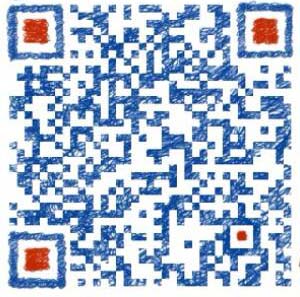A common application in machine and plant construction is the display of a PC screen on two monitors simultaneously. The ADD-IN cards offer one or two DVI outputs for PCs with ATX motherboard for Intel? Celeron? or Core?2 Duo, i.e. the Industrial PCs CP65xx-0060, C3xxx-0040, C5102-0040, C6140-0040, C6150-0040, C6240-0040, C6250-0050 and C66xx-0020. The second DVI output is active under Windows and optionally shows the same image as the first DVI connection or different image content, i.e. half the extended desktop in each display.
The ADD-IN cards are available in different versions, i.e. with two external outputs, two internal outputs, or one internal and one external output. An internal output is used for connecting the display in the Panel PC front or for one to three CP-Link cards, each controlling a Control Panel at maximum distance of 100 m from the PC.
The C9900-A257 ADD-IN card with an internal and an external DVI connection enables an additional DVI/USB Control Panel to be operated at a C3xxx or CP65xx Panel PC. The C9900-A257 enables DVI and CP-Link Control Panels to be connected simultaneously at a C5102 or C6140, C6150, C6240, C6250 or C66xx control cabinet PCs.
A C9900-A258 ADD-IN card with two internal DVI outputs enables connection of additional CP-Link Control Panels at a C3xxx or CP65xx Panel PC. For 19-inch rack PCs and ATX control cabinet PCs CP-Link Control Panels can be configured as extended desktop so that they display different image content.
The C9900-A259 ADD-IN card, which features two external DVI connections, enables two DVI/USB Control Panels to be connected to the C5102, C6140, C6150, C6240, C6250 or C66xx PCs. Via the CU8810 DVI splitter these two DVI outputs can be branched further to up to four Control Panels.
DVI/USB Control Panels can be operated up to 50 m away from the PC using DVI/USB extension technology.
The two-channel ADD-IN card can be configured as an extended desktop to generate different image content. The desktop has twice the display resolution. Each display shows half the screen. The Start menu and the taskbar are shown on one of the two displays and can be moved to the other display. The mouse cursor always jumps to the display on which the operator touches the touch screen. Keyboard entries are always entered in the active window, irrespective of which display this window is currently displayed in. Programs generally start on display no. 1 and can then be moved to the second display. If a window is set to full screen, it will fill the display that previously showed the larger part of the window. In the Windows XP Control Panel the displays can be configured as no. 1 or no. 2, and their relative arrangement can be determined.